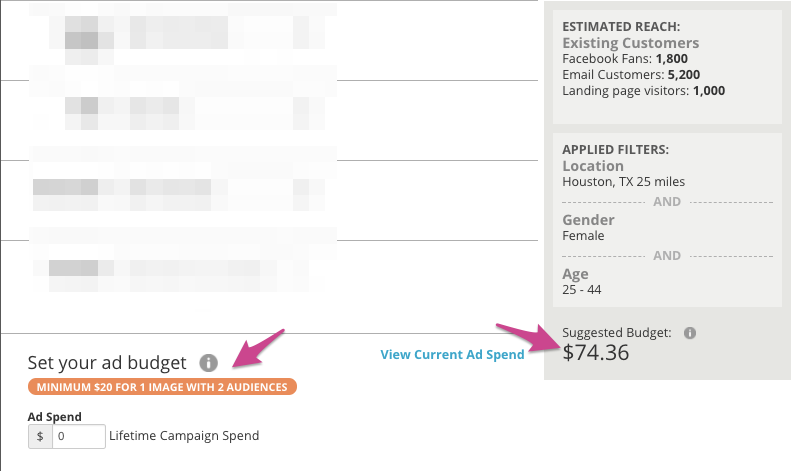Facebook ads are an effective way to reach more people (both existing and new customers) with your campaigns.
If Facebook ads are enabled for your FetchRev business, you can create them in the ‘Distribute’ page of a campaign.
Design Your Ad
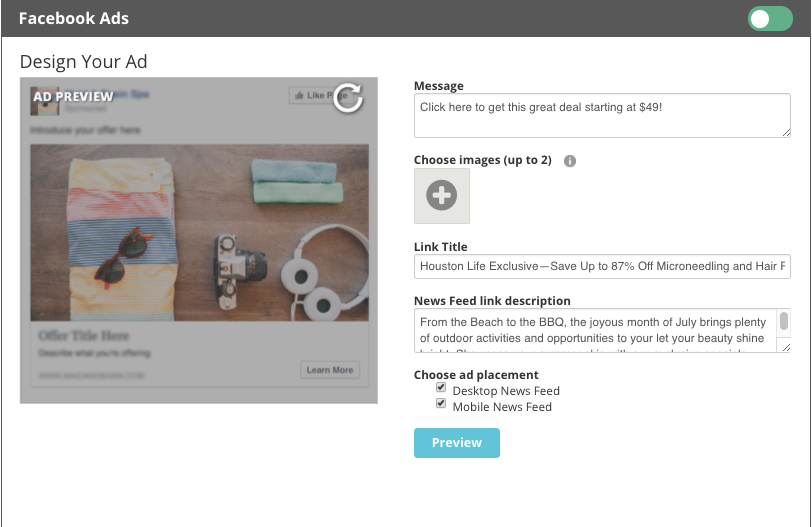 Facebook ads have a format similar to that of a post to your Facebook page, but with an additional ‘Learn More’ or ‘Like’ button depending on the type of campaign you are running.
Facebook ads have a format similar to that of a post to your Facebook page, but with an additional ‘Learn More’ or ‘Like’ button depending on the type of campaign you are running.
The text fields (Message, link title, and news feed link description) are automatically filled with information from your campaign but may be changed. A counter on top of the field will indicate how many more characters you may enter in each field
Selecting Images for Your Ad
You may select up to 6 different images for your ad. Facebook will use all of the images until it discovers a ‘winner’ which gets the highest click-through rate.
Choose Ad Placement
Ads can appear in the newsfeed on mobile and/or desktop. We recommend using both channels in most cases.
Preview your Ads
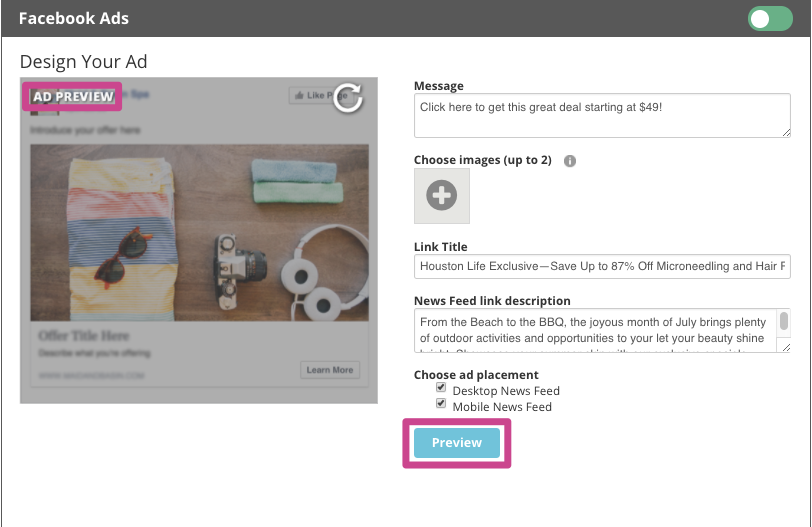 Once you’ve selected images, entered text, and chosen placement, you can preview all variants of your ad in both desktop and mobile news feed formats.
Once you’ve selected images, entered text, and chosen placement, you can preview all variants of your ad in both desktop and mobile news feed formats.
Choose your Target Audience
FetchRev enables you to select from several audiences for your advertisements, depending on which type of subscription you have:
- Fans of your Facebook page
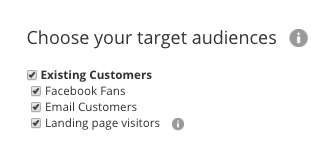
- People who are on your email list and have a Facebook account (NOTE: Facebook can typically match 75-80% of an email list. Results will vary)
- New customers, which includes:
- Friends of your fans
- ‘Lookalikes’ of your fans and email list (1% of the population most similar to each group)
Additionally, FetchRev will automatically run your ads to an audience of ‘landing page visitors’ who’ve viewed one of your FetchRev landing pages in the past 60 days. This is often referred to as ‘retargeting’ or ‘remarketing’.
The estimated size of each audience you are targeting is displayed. This estimate is affected by your demographic filters, which are described next.
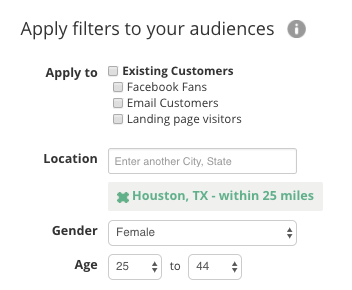 Filter your Audiences
Filter your Audiences
Local merchants typically want to target their ads to consumers in specific locations. Additionally, they may know that their customers are of a particular gender and within a certain age group.
Selecting Audiences for Filters
FetchRev enables you to filter some or all of the targeted audiences in your campaign. This is helpful if your fans or emails include people who are located too far away to take advantage of your offer.
FetchRev checks the demographics of your Facebook fans, and if we detect that a majority of your fans are of a particular gender and/or age group, we will auto select options and display an informative message next to the inputs.
By default, FetchRev will apply the following filters:
- Location within 25 miles of your city
- Age & gender based on the fans of your page
- Filters are not applied to your fans or emails
Location Filtering
In addition to targeting within a radius of a city, you may target people based on their Zip code. If using Zip codes to target, please note:
- You may not mix targeting by city and targeting by Zip code.
- Zip codes cannot have a radius. You must enter all zip codes where your target users may be found.
In general, we recommend using cities rather than zip codes, unless you are trying to reach people in a very specific area within a city.
Additional Demographic Filtering
In addition to age, gender and location, FetchRev allows you to filter based on the following demographics: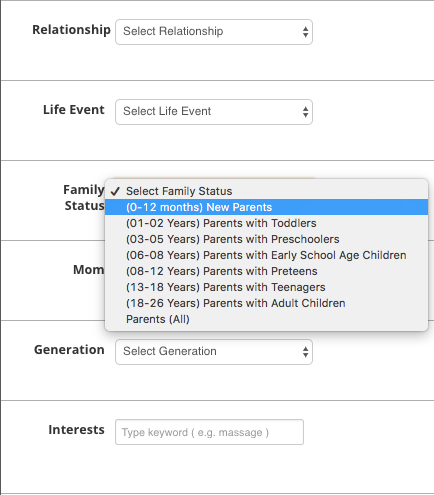
- Relationship status (Single, married, etc.)
- Life events (Anniversary in next 30 days, Upcoming birthday, etc.)
- Moms (Green moms, trendy moms)
- Family Status (Parents, parents of children in specific age ranges)
- Generation (Baby boomers, millennials, etc.)
Interest Targeting
You can target users based on interest in specific pages as well as general topics. When you search for a particular interest, FetchRev will show matches, and then also suggest interests which are common amongst people who have the interests you’ve already selected.
Set your Ad Budget
Based on the audiences and filters you’ve selected, FetchRev provides an estimated cost to reach each person in this audience once. Because we don’t know the exact cost of your ads ahead of time, we will provide a range. We recommend that you define a budget for your campaign that is between the higher and lower values displayed.
Ad Budgets for Campaigns with no End Date
If your campaign does not have an end date (this is common for date collector and Facebook fan campaigns), then you must enter a daily spend rather than a lifetime spend. The suggested budget will still display an estimated cost to reach each person in the audience once.
In general, we recommend that campaigns with no end date have a daily budget which is at least 30x smaller than the lowest estimate. If you wish to spend significant ad budget on an ongoing campaign, ensure that you have a large audience so that new people can continually be reached.